These release notes offer an overview of the major new features, enhancements to existing features, and basic instructions on how to set up and use the functionality. Please contact the Support Team for additional assistance. |
Contents
- New features
Enhancements
- Resolved issues
New features
Report Designer
 Reporting in contact centers is crucial, as it enables data-driven decision-making, quality assurance, and performance optimization. By tracking vital metrics such as customer satisfaction, call volume, and agent performance, reporting unlocks valuable insights into contact center strengths and weaknesses. However, each contact center has unique reporting requirements. From varying KPI calculations to diverse presentation and visualization styles, no two contact centers are alike.
Reporting in contact centers is crucial, as it enables data-driven decision-making, quality assurance, and performance optimization. By tracking vital metrics such as customer satisfaction, call volume, and agent performance, reporting unlocks valuable insights into contact center strengths and weaknesses. However, each contact center has unique reporting requirements. From varying KPI calculations to diverse presentation and visualization styles, no two contact centers are alike.
We're thrilled to launch a significantly enhanced version of Report Designer. An evolved tool that combines the capabilities of the canned reports and Report Designer of old while adding new powerful features and metrics. The enhanced version of Report Designer empowers you to move away from canned reports and create custom detail or summary reports that are tailored to specific needs, transforming data into actionable insights for smarter decision-making.

All legacy canned reports have been migrated into the new version of Report Designer. The majority have been rebuilt but a select few have been lifted entirely as was to preserve specific download views:
- Cloud Routing (Legacy)
- Detailed History (Legacy)
- User State Summary (Legacy)
- User State Detail (Legacy)
All user and contact reports created in the original Report Designer will be migrated during the upgrade.
Note: Saved views of legacy canned and user / contact Report Designer reports have not been migrated.
Custom reports offer two distinct formats:
- detail to present data as individual line items
- summary to provide aggregated data for comprehensive overviews
These reports are created in a dedicated editing mode and subsequently consumed by audiences in a discrete view mode, ensuring a streamlined user experience. The intention being content creators build the reports and users consume the reports. To that end, content creators will be assigned the new Report Designer role to give them editing access. A second role, Report Administrator, exists to allow admins to manage the Report Designer space (for instance, to take ownership and editing rights of reports created by users who have since left the business).
Detail report creation is a three step process:
- The first is to define the report name, description, and data source. The data source determines which columns can be included in the report. For example, the Contacts (Interactions) data source offers columns related to contacts and interactions, while an Evaluations data source provides columns related to quality management evaluations. Data sources exist for all areas of the platform: billing, contacts and interactions, dialer, evaluations, IVR, recents, surveys and user states.

- Next, populate the report by adding and arranging columns. As you add columns, the report comes to life by displaying real data for a simulated date range. A live preview of the report's working appearance.

- Last, manipulate the data presented in the report by applying filters. These filters can be locked down or made user-adjustable, providing flexibility (or otherwise) for further manipulation when the report is used.

Summary report creation is a four-step process. Three of the steps mirror detail report creation, with an additional step to define how the data is grouped in the report (e.g. by queue or by agent).
- First define the report name and description.
Note: Summary report metrics are all available from the outset without having to pick a data source.
- Next, populate the report by adding and arranging metrics. As you add columns, the report comes to life by displaying real data for a simulated date range. A live preview of the report's working appearance.
- Define groupings for the report as the third step. Groupings organize and categorize the data, with a maximum of four allowed per report. Metrics included in the report can have an impact on grouping selection.

- Lastly, manipulate the data presented in the report by applying filters. These filters can be locked down or made user-adjustable, providing flexibility (or otherwise) for further manipulation when the report is used.
Summary reports also offer the option to present aggregated data using various visualizations, including bar charts, stacked bar charts, line charts, area charts, stacked area charts, pie charts, and donut charts. Each visualization has customizable properties to fine-tune the data display.

Once created, reports can be kept for personal use, shared to all users in the contact center for use or shared only to a select group of users, and as a new feature seamlessly integrated as dashboard cards.
Note: All reports created and shared in the System account are made available to all child contact centers.
A training video showing the new Report Designer can be found here:
OpenSearch
To provide the features of the enhanced reporting suite, the underlying data management technology has been transitioned from MySQL to OpenSearch.
OpenSearch is a scalable, open-source suite for search, analytics, and data-intensive applications. It offers scalability for large datasets, comprehensive features for in-depth analysis, and AI integration for advanced insights.
Consequently, several areas of the platform that previously integrated with MySQL have been refactored to integrate with OpenSearch, including Agent Experience (Statistics and Recents), Database Provider Integration, Dialer, Reports, and Billing. All historical data has been migrated to ensure continuity.
AI features
This release includes the following enhancements to the suite of AI features. (CCDEV-5549)
Insights
 AI features are now grouped into three categories: Insights, Sidekick and Autopilot.
AI features are now grouped into three categories: Insights, Sidekick and Autopilot.
Insights represent interaction analysis, including transcription, summary, sentiment analysis, and topic detection. They enable you to gain valuable data from every interaction, which can then be leveraged to make better decisions and improve customer loyalty. Define the metrics that shape your success, analyze conversation data with precision, and build a customer experience strategy based on findings unique to you.
Summary
Summary, now available for both digital interactions and recorded telephone calls, leverages machine learning models to create a concise overview of any interaction from its transcription. (CCDEV-5553)
A summary prompt (created via Administration > AI Configuration > Summary) allows you to define the vendor and model to be used, as well as how the summary should be generated. For example, you could use a simple prompt like “Describe this call as a haiku”, to produce summaries in the form of a haiku, a Japanese poem of seventeen syllables, in three lines of five, seven, and five. Alternatively, you could use a more complex prompt like “Summarize the conversation in up to five bullet points. Next, provide an additional up to five bullet points describing the key takeaways from the conversation.”, which will produce summaries in a series of bullet points. To help get you started, we've provided some sample summary prompts.
Prompts are associated with a queue (via Administration > Queue Management > Queues > a queue > Common Queue Settings > AI). All interactions, or a specified percentage, routed through that queue will be summarized using the designated prompt. This allows different queues to use different prompts to generate varied summaries.
Summaries can be reviewed and also, if necessary, generated on a per interaction basis via the Detailed History (Legacy) report or any detail report. Either click ![]() AI Insights in the grid or drill into an interaction by selecting View Interaction Details followed by the AI tab. Agents who have been granted the Agent AI Insights On Demand role are also able to review / generate summaries in the Agent Experience Recents dashboard.
AI Insights in the grid or drill into an interaction by selecting View Interaction Details followed by the AI tab. Agents who have been granted the Agent AI Insights On Demand role are also able to review / generate summaries in the Agent Experience Recents dashboard.
Note: Requires configuration; the AI - Insights - Summary module must be installed in the contact center and configured against the appropriate queue(s). See knowledge base article ‘Configure AI Insights Summary’ for more information.
Sentiment Analysis
Sentiment analysis is now available for both digital interactions and recorded telephone calls. (CCDEV-5557)
Sentiment analysis uses natural language processing and text analysis to determine the attitudes and emotions expressed during an interaction. Whole interaction sentiment is then expressed as one of the following: ![]() positive ,
positive , ![]() negative, or
negative, or![]() neutral.
neutral.
A sentiment prompt (created via Administration > AI Configuration > Sentiment) allows you to define the vendor and model to be used, as well as examples of positive, negative, and neutral interactions relevant to your business, including optional keywords to help identify sentiment. For example:
- Prompt: An interaction displaying a positive sentiment is typically characterized by a cheerful and upbeat tone, with language that includes phrases like "happy," "excited," and expressions of gratitude. Laughter, smiling, agreement, affirmation, and expressions of approval also contribute to a positive atmosphere.
Keywords: happy, good, excellent and helpful.
- Prompt: An interaction displaying negative sentiment is often conveyed through a somber or irritated tone, reflecting frustration or dissatisfaction. The language used can include words like "unhappy" or "frustrated", and may involve arguments, criticism, or a lack of engagement. Politeness may be absent or insincere, and apologies might be used defensively.
Keywords: terrible, escalate, manager, supervisor and cancel
- Prompt: An interaction displaying neutral sentiment can be identified as having a tone that is neither positive nor negative, often characterized by a steady and moderate demeanor. The language used is typically neutral, lacking strong emotional indicators and focusing on conveying information rather than expressing emotions. It may not involve significant conflict, disagreement, or emotional intensity, and instead focuses on factual exchanges. Politeness markers may be present, but not to an excessive degree.
Keywords: uncertain and thanks.
To help get you started, we've provided a sample sentiment prompt.
Prompts are associated with a queue (via Administration > Queue Management > Queues > a queue > Common Queue Settings > AI). All interactions, or a specified percentage, routed through that queue will be analyzed for sentiment using the designated prompt. This allows different queues to use different prompts to generate varied analysis of sentiment.
Sentiment can be reviewed and also, if necessary, generated on a per interaction basis via the Detailed History (Legacy) report or any detail report. Either click ![]() AI Insights in the grid or drill into an interaction by selecting View Interaction Details followed by the AI tab. Agents who have been granted the Agent AI Insights On Demand role are also able to review / generate sentiment in the Agent Experience Recents dashboard.
AI Insights in the grid or drill into an interaction by selecting View Interaction Details followed by the AI tab. Agents who have been granted the Agent AI Insights On Demand role are also able to review / generate sentiment in the Agent Experience Recents dashboard.
Note: Requires configuration; the AI - Insights - Sentiment module must be installed in the contact center and configured against the appropriate queue(s). See knowledge base article ‘Configure AI Insights Sentiment Analysis’ for more information.
Topic detection
Topic detection is now available for both digital interactions and recorded telephone calls. (CCDEV-5554)
Topic detection uses AI to identify and categorize subjects or topics within interactions. It is a natural language processing task that helps to understand frequently occurring themes or subjects.
A topic detection prompt (created via Administration > AI Configuration > Topic Detection) allows you to define the vendor and model to be used, as well as define the pattern to be used; tagging or free-form. Tagging involves selecting appropriate topics from a predefined list, while free-form analyzes the interaction for keywords or phrases. For tagging, you also choose whether single or multiple topics are tagged against the interaction. If no topics match, a custom ‘No Topic Detected’ statement can be defined. For example:
- A free-form prompt could be structured as follows: Analyze the beginning of the conversation to pinpoint the main reason for the call. Identify specific keywords or phrases that reveal the nature of the problem or the caller's objective.
- A tagging prompt could define three topics like Complaint (customer expresses dissatisfaction, uses negative language, mentions problems), Inquiry (customer seeks information, asks questions, wants guidance), and Warranty (customer asks about warranty, mentions defective product, discusses repair). You can choose to assign only one topic per interaction (single topic tagging) or allow multiple topics where they apply.
To help get you started, we've provided some sample topic detection prompts.
Prompts are associated with a queue (via Administration > Queue Management > Queues > a queue > Common Queue Settings > AI). All interactions, or a specified percentage, routed through that queue will be analyzed for topics using the designated prompt. This allows different queues to use different prompts to generate varied topic analysis.
Topics can be reviewed and also, if necessary, generated on a per interaction basis via the Detailed History (Legacy) report or any detail report. Either click ![]() AI Insights in the grid or drill into an interaction by selecting View Interaction Details followed by the AI tab. Agents who have been granted the Agent AI Insights On Demand role are also able to review / generate topics in the Agent Experience Recents dashboard.
AI Insights in the grid or drill into an interaction by selecting View Interaction Details followed by the AI tab. Agents who have been granted the Agent AI Insights On Demand role are also able to review / generate topics in the Agent Experience Recents dashboard.
Note: Requires configuration; the AI - Insights - Topic Detection module must be installed in the contact center and configured against the appropriate queue(s). See knowledge base article ‘Configure AI Insights Topic Detection’ for more information.
Automatic vs on demand insights
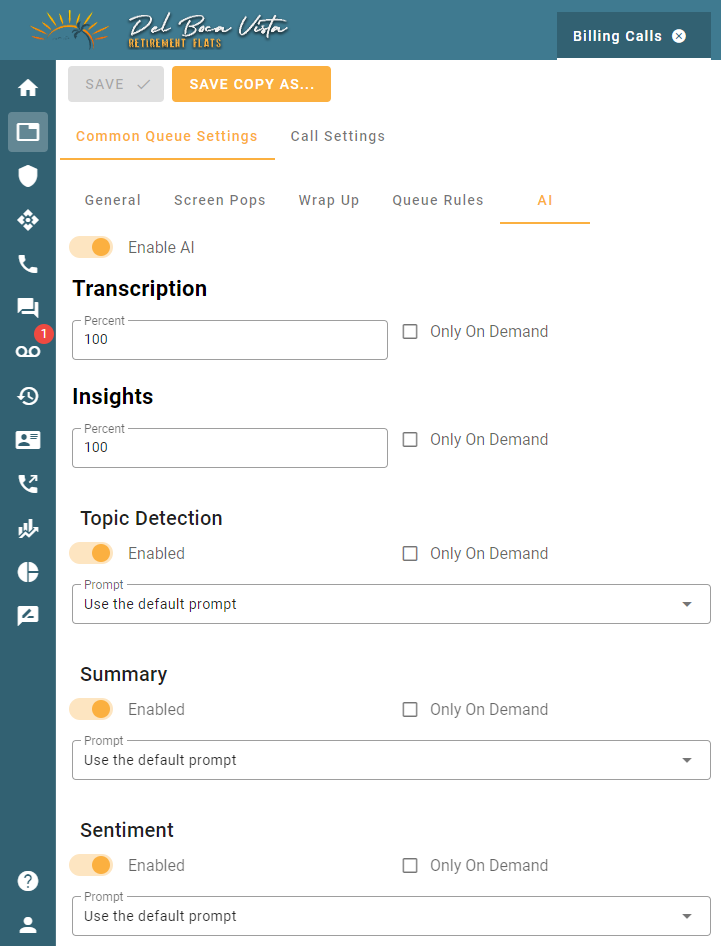
Insights can be configured to occur automatically in the background, or, only on demand when a user clicks Generate alongside an interaction in the Detailed History (Legacy) report, any detail report, or in the Agent Experience Recents dashboard.
The Administration > Queue Management > Queues > a queue > Common Queue Settings > AI tab has a series of toggles and checkboxes that allow you to control which insights should occur automatically, and which should only be initiated manually, on a per queue basis.
Note: Requires configuration. The tab also allows you to specify the prompt to be used for summary, sentiment analysis and topic detection.
External consumption
All insights generated can be externally consumed by third party applications using a custom integration that makes use of injection points. Please ask for assistance. (CCDEV-5863)
Sidekick
 AI features are now grouped into three categories: Insights, Sidekick and Autopilot.
AI features are now grouped into three categories: Insights, Sidekick and Autopilot.
Sidekick encompasses a collection of features designed to provide agents with immediate information. By utilizing AI-driven information and recommendations, this agent assist technology can expedite agent onboarding, improve customer interactions, and lead to faster resolutions.
Real-time voice transcription
Real-time voice transcription provides a written record of telephone call interactions as they occur, directly within the Agent Experience. (CCDEV-6447)
By eliminating the need for manual note-taking, agents can dedicate their full attention to the contact, leading to improved service quality, reduced errors, and streamlined call handling. Additionally, agents can consult the transcriptions in real-time to clarify information and address customer concerns effectively, ultimately enhancing customer satisfaction.
Note: Requires configuration; the AI - Sidekick - Real-time Voice Transcription module must be installed in the contact center and configured against the appropriate Call queue(s). Agents must have the Agent Real-time Transcription role. Languages supported depend on the vendor and model used. See knowledge base article ‘Configure AI Sidekick Real-time Voice Transcription’ for more information.
Voicemail transcription
Voicemail transcription converts recordings left at Voicemail queues into written text that can be instantly consumed in the Agent Experience. (CCDEV-6447)
Note: Requires configuration; the AI - Sidekick - Voicemail Transcription module must be installed in the contact center and configured against the appropriate Voicemail queue(s). See in-product knowledge base article ‘Configure AI Sidekick Voicemail Transcription’ for more information.
Autopilot
 AI features are now grouped into three categories: Insights, Sidekick and Autopilot.
AI features are now grouped into three categories: Insights, Sidekick and Autopilot.
Autopilot handles the simple tasks automatically, freeing up human agents to focus on complex queries and relationship building.
Flow designer
An AICompletion app has been added to the Flow Designer to provide access to the AICompletion method and interact with AI from voice, chat, SMS, email and all digital channel flows. (CCDEV-5561)
The app takes the following input arguments:
- Vendor - the AI vendor (from those supported) to use for the completion request.
- Model - the AI model to use to make the request. Ensure that the Model is supported by the Vendor.
- SystemPrompt - the system prompt that is given to the AI. This usually offers instructions to the AI for how to behave when given a user prompt.
- UserPrompt - the user prompt that you want to ask the AI. This is usually the question that you want the AI to answer.
- Options - any additional options to pass to the AI. Typically not used outside of advanced cases.
And returns output as follows:
- Result - a boolean (true / false) defining whether the completion was successful (true), or otherwise (false).
- Reason - a description of the reason for failure (i.e. when Result is false).
Note: Requires configuration; the AI - Autopilot - Flow Designer module must be installed in the contact center. Usage is tracked for billing purposes.
User roles
Two new user roles have been introduced to manage agent access to AI features in the Agent Experience:
- Agent AI Insights On Demand - required for agents to review AI insights (sentiment, topics, summary, transcription) in the Recents dashboard.
- Agent Real-time Transcription - required for agents to view real-time transcriptions of phone calls and voicemail.
Reseller
Azure OpenAI support
Azure OpenAI is now supported as a provider under the OpenAI vendor. To configure, navigate to Administration > AI Configuration > Credentials, select OpenAI as the vendor, then choose Azure as the provider and enter the required Model, API Key, Resource Name, and Deployment ID. (CCDEV-5550)
Reseller reports
Four new AI-focused billing reports have been added for reseller accounts:
- AI Usage - shows AI usage, broken down by vendor and model.
- AI Usage by Feature - shows AI usage, broken down by vendor, model, and feature.
- Historical Transcription - shows usage of historical transcription, broken down by vendor, model, and options invoked. All durations are reported in seconds.
- Real-time Transcription - shows usage of real-time transcription broken down by vendor, model, and options invoked. All durations are reported in seconds.
These reports can be generated in reseller accounts via System Administration > Reseller > Billing Reports. (CCDEV-4660, CCDEV-6111)
Note: See in-product knowledge base article ‘Reseller Billing Reports’ for more information.
Dynamic closed & holiday messaging
 Closed and holiday messages are played when a voice contact enters a contact center to inform them that the current time coincides with a period of closure or holiday.
Closed and holiday messages are played when a voice contact enters a contact center to inform them that the current time coincides with a period of closure or holiday.
Previously, closed and holiday messages were static strings defined within Greetings. If an Office Hours Rule identified the current time as a closed / holiday period, the corresponding Greeting-level message would be used. This update retains that functionality but also introduces an alternative in dynamic closed and holiday messaging. Now, with dynamic messaging, these messages can be defined at the Office Hours Rules level, allowing for greater customization and flexibility. For example, a Closed Exception rule could be created to announce a specific closure reason, like "Closed for training." (CCDEV-6807)
IF an Office Hours Profile contains an active Office Hours Rule with closed / holiday messaging
AND the current time falls within that rules closed / holiday period
AND the Greeting is configured to Play Office Hours Rules Message
THEN the rule message is used
The following changes have been made to implement dynamic messaging with respect to Greetings:
- Administration > Phone Configuration > Greetings/Main Menus > Greeting
Both the Closed Behavior and Holiday Behaviour dropdowns include a new option, Play Office Hours Rules Message. When selected, and the current time falls within a closed / holiday period, then the message defined in the appropriate Office Hours Rule is used.
Note: When Closed Behavior or Holiday Behavior are set as ‘Play Office Hours Rules Message’ the controls to define the message and language engine to be used are hidden.
- Administration > Office Hours > Rules
- A new switch, Active Rule, has been added to identify rules as active / inactive. Toggle on to identify a rule as active, off as inactive. Inactive rules are ignored. Applicable to all rule types. Where multiple rules are associated with an Office Rules Profile the switch makes it easy to set the active / inactive state of a rule.
Note: Where multiple Office Hours Rules are active and applicable, the first rule evaluated is used.
- New Office Hours Rule Closed Message controls have been added that enable the message to be set (and played back for testing) and the language engine that should be used.
- The Office Hours > Rules grid has been updated to include Active, Messages and Profiles optional columns.
- A new switch, Active Rule, has been added to identify rules as active / inactive. Toggle on to identify a rule as active, off as inactive. Inactive rules are ignored. Applicable to all rule types. Where multiple rules are associated with an Office Rules Profile the switch makes it easy to set the active / inactive state of a rule.
Note: Where an Office Hours Profile contains more than one active Office Hours Rule that is applicable at the current time then the first Office Hours Rule evaluated is used.
Call queue rules also support dynamic messages (not supported for Email or SMS rules). When a call queue rule evaluates as true, new IF and THEN behaviors allow the message defined within an applicable Office Hours Rule to be played. The following modifications have been made to introduce dynamic messaging in Queue Rules:
- Administration > Queue Management > Queue Rules
- The If property for a Queue Rule includes a new condition, Office Hours Are Closed.
When selected a Select Office Hour Profile dropdown is displayed allowing a profile to be selected.
- The Then action for a Queue Rule includes a new action, Play Office Hours Rules Message.
When selected the closed message for the appropriate Office Hours Rule is used.
- The Queue Rules grid has been updated to include a Queues column, displayed by default, that lists the queues to which the rule is currently applied.
- The If property for a Queue Rule includes a new condition, Office Hours Are Closed.
Note: When evaluating queue rules: If the When condition of a queue rule is set as either Prequeue - Call Start OR Prequeue - After Greeting Plays then at that point the queue is not known; in this scenario the default queue for the telephone number is used to identify which rules need to be identified (defined by Administration > Phone Configuration > Telephone Numbers > Settings > Default Queue Name). If the When condition is Prequeue - After Prequeue Announcement Before Queueing then at that point a queue is known so only queue rules associated with that queue are evaluated.
Note: WHEN an Office Hours Profile contains more than one active Office Hours Rule that is applicable at the current time
AND a Queue Rule can be evaluated as true
THEN Office Hours Rules are prioritized over Queue Rules and the first Office Hours Rule evaluated is used.
Note: Requires configuration. See knowledge base article ‘Configuring Dynamic Closed and Holiday Messaging’.
Contact manager bulk upload
 The Contact Manager previously only allowed for individual contact additions. Now, users can efficiently bulk upload contacts from a CSV file, streamlining the process. (CCDEV-5816)
The Contact Manager previously only allowed for individual contact additions. Now, users can efficiently bulk upload contacts from a CSV file, streamlining the process. (CCDEV-5816) 
Mirroring the bulk create users functionality, navigating to Contact Manager > Contacts and clicking Manage Contacts followed by selecting Create Contacts From CSV from the menu provides access to a Bulk Create Contacts modal in which you can download a *.CSV template to be populated with contact data (one contact per row) and import a populated *.CSV into the Contact Manager.
The template provides for the following metadata to be defined on a per contact basis:
- Contact details:
- First Name
- Middle Name
- Last Name
- Job Title
- Department
- Company
- Address details:
- Address Country
- Address Line 1
- Address Line 2
- Address City
- Address State
- Address Zip
- Phone number details:
- Phone Number
- Phone Number Extension
- Phone Number Type
- Email address details:
- Email Address
- Email Address Type
- Other ID details:
- Other ID (case insensitive)
Note: One of First Name or Last Name must be provided else a contact will not be created. Only one address / phone number / email address / other ID can be defined per contact. Other ID has been leveraged as a mechanism by which contacts can be updated if their metadata changes in your source; if Other ID for a contact being imported matches an existing Contact Manager contact then that record is updated with the new metadata instead of creating them as a new contact.
See in-product knowledge base article ‘Bulk Import Contacts into Contact Manager’ for more information.
Cisco Webex Calling integration
 This release introduces a new integration with Cisco Webex Calling. (CCDEV-5782)
This release introduces a new integration with Cisco Webex Calling. (CCDEV-5782)
Once configured the integration provides contact center agents with the ability to:
- search for, and see presence status of, Cisco Webex Teams users in the Agent / Desktop / Mobile Experience
- EITHER all members of a Cisco Webex tenant (i.e. no group subscription, all tenant users are synchronized to the contact center regardless of whether they are or are not members of a group)
- OR only members of a single group (i.e. group subscription, only members of the group are synchronized to the contact center)
- outbound dial from the Agent / Desktop / Mobile Experience Cisco Webex Calling users who have a phone number assigned to them
- transfer telephone interactions from the Agent / Desktop / Mobile Experience to Cisco Webex Calling users who have a phone number assigned to them
Note: Requires configuration. See in-product knowledge base article ‘Configuring the Cisco Webex Calling Integration’.
Dynamics 365 integration
 This release introduces a new integration with Microsoft Dynamics 365. (CCDEV-6156)
This release introduces a new integration with Microsoft Dynamics 365. (CCDEV-6156)
The integration between a contact center and Dynamics 365 uses the Dynamics 365 Channel Integration Framework v1.0 to embed the Agent Experience within Dynamics 365 and, in doing so, provide inbound and outbound interaction handling within Dynamics 365 (telephone call, email, chat and text messaging) with notes and details captured being written to the Dynamics 365 timeline as Phone Call activities at interaction completion.
For inbound telephone calls, the integration attempts to match the CLID / ANI of the caller against a Dynamics 365 Contact telephone number (Contact.Business Phone and Contact.Mobile Phone). For inbound email and chat interactions, the integration matches the email address used for the inbound chat / email against the Contacts record Email attribute (Contact.Email). For inbound text messages, the integration matches the From number of the inbound message against a Dynamics 365 Account or Contact telephone number (Account.Phone, Contact.Business Phone and Contact.Mobile Phone).
Where a single match can be found the appropriate record is displayed automatically. Where multiple matches are found the Dynamics 365 search page is displayed listing all potentials (both Contacts and Accounts), allowing agents to select an appropriate match. Where no matches can be found a New Contact creation form is displayed so that agents can capture and save contact details whilst they are handling an interaction.
At completion the following details are written to the Accounts / Contacts record timeline as a Phone Call activity:
- Interaction direction
- Interaction channel
- Date of interaction
- Time of interaction
- Regarding (only if a single match Account or Contact is found)
- Notes captured in the Agent Experience
Note: Regardless of the interaction channel type (phone call, chat, email or text message) the details written to the Accounts / Contacts record timeline are always Phone Call activities. The integration uses the Dynamics Channel Integration Framework v1.0 which only allows for Phone Call activities to be created in timelines. Digital channel timeline activities are only possible under the v2.0 Framework which is only available for Customer Service apps.
Outbound calls can be initiated either by click-to-dial from a Dynamics 365 Account or Contact or by free dialing within the embedded Agent Experience. Where the outbound call isn’t related to an Account or Contact then it can be assigned to an appropriate one after the event.
Note: Using the Agent Experience outside of Dynamics 365 results in no Accounts / Contacts record timeline activities being written to Dynamics 365. The embedded Agent Experience must be used for timeline updates to occur.

Note: Requires configuration. See in-product knowledge base article ‘Configuring the Dynamics 365 Integration’.
CommunityWFM integration
A new module, CommunityWFM Integration, has been added that allows you to integrate your contact center with CommunityWFM. This integration sends user walltime data, aggregated agent data and aggregated contact data to CommunityWFM to enable forecasting and scheduling.
Installing the module in your contact center installs two new menu options and three scheduled tasks:
- Menus
- Administration > Integrations > CommunityWFM > Configuration - allows you to define authentication credentials (Account ID, API key and domain) to establish a connection with CommunityWFM.
- Administration > Integrations > CommunityWFM > Export Data - allows you to send historical data (outside of the three recurring scheduled tasks defined below).
- Scheduled tasks
- CommunityWFM Agent Walltime Event Data - a 5 second recurring task that sends walltime event data to CommunityWFM .
- CommunityWFM Contact Data - a quarter hourly recurring task that sends aggregate contact data to CommunityWFM .
- CommunityWFM Redis Cleanup - a daily recurring task that will cleanup redis records that are greater than 3 days old; this ensures that the redis database does not become bogged down by data that has already been sent to CommunityWFM.
Note: Requires configuration. See in-product knowledge base article ‘Configuring the CommunityWFM Integration’ for further information. (CCDEV-7916)
Enhancements
Agent experience
AI features
The Agent / Desktop / Mobile Experience have been updated to accommodate new AI Sidekick features.
- Agents can now access an AI tab in the Recents dashboard to review and generate AI insights (sentiment, topics, summary, and transcription) for their past interactions.
Note: Requires configuration. This feature requires the Agent AI Insights On Demand role and the installation and configuration of relevant AI Insights modules on the corresponding queues.

- Agents can now view real-time transcriptions as they handle telephone call interactions.
Accessed via a dropdown toward the top of the Agent Experience, real-time transcription is displayed in a resizable panel immediately above the call controls.
Note: Requires configuration. This feature requires the Agent Real-time Transcription role and the installation and configuration of the AI - Sidekick - Real-time Voice Transcription module on the corresponding queues.
- Agents can now view transcriptions of messages left at Voicemail queues.
Accessed via a dropdown beneath the playback control, a transcription of the voicemail is displayed.
Note: Requires configuration. This feature requires the installation and configuration of the AI - Sidekick - Voicemail Transcription module on the corresponding Voicemail queues.

Device disconnection notification
The Agent / Desktop / Mobile Experiences now notifies agents when their configured audio input / output device changes, typically due to a device disconnect / reconnect event. Audio automatically switches to the new device, and a persistent toast notification details the old and new devices. (CCDEV-6122) 
Microsoft Teams and Cisco Webex Teams Directory
The Agent, Desktop, and Mobile Experiences now have separate sections in the Team panel for Microsoft Teams and Cisco Webex Teams users, including their presence information. (CCDEV-6396)
This separation provides a clearer distinction between contact center users and synchronized Teams users. When the Microsoft Teams Integration or Webex module is installed and configured, a corresponding subsection will appear in the Team panel, listing synchronized users and their presence status.
Headset answer / hangup controls
The Agent / Desktop / Mobile experience allows users to answer and hang up WebRTC calls using HID-compliant USB / Bluetooth headsets that have dedicated buttons for these functions. After registering a headset in Station Settings, agents can press the answer button to accept an incoming WebRTC call and press the hang-up button to end the current WebRTC call. (CCDEV-6858)
Note: Requires configuration. See in-product knowledge base article ‘Agent Experience - Approve HID Compliant USB / Bluetooth Headset for WebRTC Call Answer / Hang-up’.
Administration
Deleted competencies
When competencies are deleted they are now removed from associated menus, queues, in-queue options, profiles, and profile templates automatically. (CCDEV-5363)
Note: If the competency is used in queue rules or channels, manual cleanup is required. If the competency is used in any live interaction routing inbound, manual requeue is required to continue routing the interaction.
10DLC
Brand / campaign registration
Multiple changes have been made relating to brand and campaign registration.
- The Refresh Record feature for brands and campaigns has been extended to all carriers. (CCDEV-5809)
- The Status and Status Description columns now reflect the carrier level status. (CCDEV-5753)
- If brand or campaign registration fails, you can now resubmit it using the Resubmit Record button in the grid or the Resubmit button on the edit page. Resubmissions may incur a charge and are not supported by all carriers. Note that only carrier-permitted properties can be edited before resubmission. A notification will confirm the resubmission status and any applicable reason for failure. (CCDEV-5758)
Outbound SMS compliance
In 2023, US carriers implemented stricter filtering for A2P 10-digit long code SMS/MMS messages, requiring companies to register numbers under approved campaigns. Non-compliance could result in blocked messages to US recipients.
From December 1, 2024, carriers will block all traffic from unregistered 10DLC numbers, impacting both agent-initiated and agentless dialer campaigns.
Changes have been made to facilitate compliance and highlight areas where it's now mandatory. (CCDEV-5627)
- If a telephone number is not registered with a 10DLC brand and campaign, outbound SMS will be restricted. To lift the restriction and enable outbound SMS, the number must be registered with 10DLC. (CCDEV-5627)
- Warning messages are displayed for outbound SMS from numbers (i.e. Caller ID) not associated with registered 10DLC campaigns. (CCDEV-5576) When enabling outbound against an SMS queue if the configured from number(s) is / are:
- US or Canadian toll free then the following warning is displayed:
Daily, weekly and monthly limits apply for messages sent from toll-free numbers to prevent fraud and spam traffic. Exceeding the threshold may result in immediate blocking. To request verification, please contact Support.
- US or Canadian and the carrier is not 10DLC enabled then the following warning is displayed:
Please make sure these Caller ID's are associated with a 10DLC campaign before messaging.
- US or Canadian and the carrier is 10DLC enabled but the number(s) are not registered to a 10DLC campaign the following error is displayed:
Caller ID not associated with a 10DLC campaign. Please register your brand and campaign and try again.
In addition, once the error has been triggered during save validation then you cannot save changes until the from number(s) selected are registered to a 10DLC campaign.
- US or Canadian toll free then the following warning is displayed:
- Telephone numbers can be registered with a 10DLC brand and campaign outside of the contact center. To remove outbound SMS restrictions for such numbers, navigate to Administration > Phone Configuration > Telephone Numbers > [select number] > 10 DLC and check the Acknowledge 10DLC Registration box. This confirms the number's association with a registered campaign. Note that if the brand/campaign is not registered, messages will not be sent and fines may be incurred. Leaving the box unchecked restricts outbound SMS unless the number is registered within the contact center. (CCDEV-5754)
- An optional column, 10 DLC Campaign, has been added to the Administration > Channels > SMS grid. It displays the associated 10DLC campaign for each telephone number, if applicable. Numbers not associated with a registered campaign will have a blank entry in this column. (CCDEV-5759)
Note: None of the changes above are applicable if the US and Canada Compliance module is not installed in the contact center.
Chat and SMS holiday behavior
Chat snippets and SMS touchpoints now have configurable holiday behavior. (CCDEV-3855)
You can define this behavior in the new Holiday tab under Administration > Channels > Chat > Snippets or Administration > Channels > SMS. This allows you to specify actions to be taken when the associated Office Hours Profile identifies the current time as falling within a defined holiday period.
For both channels holiday behavior mirrors closed behavior:
- For SMS you can Send Into Queue (with competency, language and priority) or Do Nothing and optionally send an automatic reply.
- For Chat you can Send Into Queue (with competency, language and priority), present a Pre-Chat Form, or Do Nothing and optionally send an automatic reply.
Note: Immediately after upgrade holiday behavior for existing Chat snippets / SMS touchpoints will be set to mirror the snippet / touchpoint closed behavior.
Chat closed / holiday behavior
Previously, when chat was closed, contacts had to enter their name and email before seeing the closed message.
As of this release, alongside the addition of chat holiday behavior, contacts are immediately shown the configured closed or holiday message, without having to first enter their name and email. (CCDEV-4722)
Chat client styling
This release allows you to customize the appearance of the chat icon and the contact-facing chat client in your website. (CCDEV-5302)
To customize the look of your website's chat feature, go to Administration > Channels > Chat > Snippets > [select a snippet] > Experience.
- Chat Widget Icon Upload: Upload a custom image (JPG or PNG, 60x60 pixels) to replace the default chat icon.
Note: Uploading a custom icon overrides the Default Chat Icon Color setting.
- Default Chat Icon Color: Enter a 3 or 6-digit HEX code to change the default icon's color. This option is not available if you have uploaded a custom icon.
- Header Banner Color: Customize the chat client's header background with a 3 or 6-digit HEX color code.
- Header Font Color: Customize the chat client's header text color with a 3 or 6-digit HEX color code.
The following enhancements have been made to Chat Snippets:
- The Title property on the Experience tab has been renamed to Header Text.
- The Introduction and Chat End Text properties have been moved from the General tab to the Experience tab.
Custom fields
The maximum number of custom fields allowed per contact center has been limited to 10.
Additionally, custom fields are now referenced by an internal identifier (Custom Field ID) for aggregation by the new reporting suite. The custom field display name is just a label and can be changed; any changes will be reflected in all references to the custom field. (CCDEV-6491)
The Administration > Queue Management > Custom Fields interface has been updated as follows:
- Custom Field ID has been added as a grid column. It displays the internal identifier for a custom field, formatted as 'Custom Field X' where X ranges from 1 to 10.
- The Active / Disabled / All dropdown has been removed. The grid now displays all custom fields, regardless of their status.
- The Add Custom Field + button is disabled when the maximum of 10 custom fields has been reached.
- The Delete Selected button has been replaced with a More dropdown menu containing Disable, Reactivate, and Delete options. These options are enabled or disabled based on which custom fields are selected in the grid.
- When only active custom fields, or a mix of active and disabled custom fields, are selected, the Disable option is the only action available. Note that attempting to disable a custom field that is already disabled will have no effect.
- When only disabled custom fields are selected, the More dropdown menu enables the Reactivate and Delete options, in addition to Disable. A custom field must be disabled before it can be deleted.
- The custom field form now includes a dropdown to select the Custom Field ID. In practice, this selection happens automatically, as the next available ID is assigned by default.
The Custom Fields metric, which previously displayed all custom field content in the Detailed History (Legacy) report as JSON, is no longer available in the new reporting suite due to its inability to be aggregated. However, individual metrics for each of the 10 possible custom fields are now available.
New TTS voices
New text-to-speech voices have been added to the platform. (CCDEV-6630)
Google:
- Amharic, Ethiopia (Female): A, Google Wavenet
- Amharic, Ethiopia (Male): B, Google Wavenet
- Bengali, India (Female): C, Google Wavenet
- Bengali, India (Male): D, Google Wavenet
- German, Germany (Female): A, Google Neural2
- German, Germany (Male): B, Google Studio
- German, Germany (Female): C, Google Studio
- English, UK (Male): B, Google Studio
- English, UK (Female): C, Google Studio
- English, India (Female): A, Google Neural2
- English, India (Male): B, Google Neural2
- English, India (Male): C, Google Neural2
- English, India (Female): D, Google Neural2
- English, India (Female): E, Google Wavenet
- English, India (Male): F, Google Wavenet
- English, US (Male): K, Google Standard
- English, US (Male): D, Google Standard
- English, US (Female): F, Google Standard
- English, US (Female): O, Google Standard
- English, US (Male): Q, Google Studio
- Spanish, Spain (Female): C, Google Studio
- Spanish, Spain (Male): F, Google Studio
- French, France (Female): A, Google Studio
- French, France (Male): D, Google Studio
- French, France (Female): F, Google Wavenet
- French, France (Male): G, Google Wavenet
- Gujarati, India (Female): C, Google Wavenet
- Gujarati, India (Male): D, Google Wavenet
- Hindi, India (Female): E, Google Wavenet
- Hindi, India (Male): F, Google Wavenet
- Kannada, India (Female): C, Google Wavenet
- Kannada, India (Male): D, Google Wavenet
- Portuguese, Brazil (Female): D, Google Wavenet
- Portuguese, Brazil (Male): E, Google Wavenet
- Urdu, India (Female): A, Google Wavenet
- Urdu, India (Male): B, Google Wavenet
Microsoft:
- Assamese, India (Male): Priyom, MS Neural
- Assamese, India (Female): Yashica, MS Neural
- German, Germany (Male): Florian Multilingual, MS Neural
- German, Germany (Female): Seraphina Multilingual, MS Neural
- English, United Kingdom (Female): Ada Multilingual, MS Neural
- English, United Kingdom (Male): Ollie Multilingual, MS Neural
- English, India (Male): Aarav, MS Neural
- English, India (Female): Aashi, MS Neural
- English, India (Female): Ananya, MS Neural
- English, India (Female): Kavya, MS Neural
- English, India (Male): Kunal, MS Neural
- English, India (Male): Rehaan, MS Neural
- English, United States (Female): Ava Multilingual, MS Neural
- English, United States (Male): Andrew Multilingual, MS Neural
- English, United States (Female): Emma Multilingual, MS Neural
- English, United States (Male): Brian Multilingual, MS Neural
- English, United States (Female): Ava, MS Neural
- English, United States (Male): Andrew, MS Neural
- English, United States (Female): Emma, MS Neural
- English, United States (Male): Brian, MS Neural
- English, United States (Male): Kai, MS Neural
- English, United States (Female): Luna, MS Neural
- Spanish, Spain (Female): Ximena, MS Neural
- Spanish, Spain (Female): Arabella Multilingual, MS Neural
- Spanish, Spain (Female): Isidora Multilingual, MS Neural
- French, Canada (Male): Thierry, MS Neural
- French, France (Male): Remy Multilingual, MS Neural
- French, France (Female): Vivienne Multilingual, MS Neural
- Hindi, India (Male): Aarav, MS Neural
- Hindi, India (Female): Ananya, MS Neural
- Hindi, India (Female): Kavya, MS Neural
- Hindi, India (Male): Kunal, MS Neural
- Hindi, India (Male): Rehaan, MS Neural
- Italian, Italy (Male): Giuseppe, MS Neural
- Italian, Italy (Male): Alessio Multilingual, MS Neural
- Italian, Italy (Female): Isabella Multilingual, MS Neural
- Italian, Italy (Male): Marcello Multilingual, MS Neural
- Inuktitut, Syllabics, Canada (Female): Siqiniq, MS Neural
- Inuktitut, Syllabics, Canada (Male): Taqqiq, MS Neural
- Inuktitut, Latin, Canada (Female): Siqiniq, MS Neural
- Inuktitut, Latin, Canada (Male): Taqqiq, MS Neural
- Japanese, Japan (Male): Masaru Multilingual, MS Neural
- Korean, Korea (Male): Hyunsu, MS Neural
- Oriya, India (Female): Subhasini, MS Neural
- Oriya, India (Male): Sukant, MS Neural
- Punjabi, India (Male): Ojas, MS Neural
- Punjabi, India (Female): Vaani, MS Neural
- Portuguese, Brazil (Female): Thalita, MS Neural
- Portuguese, Brazil (Female): Thalita Multilingual, MS Neural
- Chinese, Mandarin, Simplified (Female): Xiaochen Multilingual, MS Neural
- Chinese, Mandarin, Simplified (Female): Xiaorou, MS Neural
- Chinese, Mandarin, Simplified (Female): Xiaoxiao Dialects, MS Neural
- Chinese, Mandarin, Simplified (Female): Xiaoxiao Multilingual, MS Neural
- Chinese, Mandarin, Simplified (Female): Xiaoyu Multilingual, MS Neural
- Chinese, Mandarin, Simplified (Male): Yunjie, MS Neural
- Chinese, Mandarin, Simplified (Male): Yunyi Multilingual, MS Neural
- Chinese, Mandarin, Simplified (Male): Yunfan Multilingual, MS Neural
- Chinese, Mandarin, Simplified (Male): Yunxiao Multilingual, MS Neural
- Chinese, Guangxi Accent Mandarin, Simplified (Male): Yunqi, MS Neural
APIs
Keys
The System Administration > API Management > Keys grid now refreshes automatically to display newly created keys. The Cancel button has been removed from the new API key creation page; to cancel, simply close the tab. (CCDEV-6854)
MassLoadPhoneNumbers
A new API, MassLoadPhoneNumbers (POST Apps/PhoneNumbers/MassLoadPhoneNumbers), has been created to add or update telephone number touchpoints in a contact center using a CSV file as source. (CCDEV-4825)
SaveInteractionCustomFields
Changes have been made to the SaveInteractionCustomFields API endpoint such that it will accept a null or blank context in addition to using an agent’s UserID. This change has been made to allow custom fields to be saved where no agent has been involved in an interaction (for example, when a call comes through an IVR and is routed to a hunt group to be picked up). (CCDEV-6608)
Dashboards
ACD Interactions email preview
Enhancements to the ACD Interactions card (also known as Active Contacts) allow users with the Dashboard Requeue role to preview the body of queued email interactions. (CCDEV-6205)
With an email sitting in queue and visible in the card, click ![]() Details of Placeholder to access placehold details and the
Details of Placeholder to access placehold details and the ![]() Preview Email feature.
Preview Email feature.
Note: Attachments cannot be previewed, only the email body.

See in-product knowledge base article ‘Dashboard Requeue’ for more information.
Dialer
Agentless dialer
Changes have been made to the Dialers > Agentless Campaigns grid. (CCDEV-5874)
- The SMS Messages column now displays all configured SMS messages for an Agentless Dialer SMS campaign as a comma-separated list.
- A new Compliance Message column shows the configured compliance message for Agentless Dialer Voice or SMS campaigns.
- The AM Message Type, AM TTS Messages, and AM Wave File columns have been removed.
Disable voicemail detection for agentless voice campaigns
Agentless voice campaigns now include a Disable Voicemail Detection checkbox. (CCDEV-5657)
When unchecked (default), voicemail detection is enabled. When checked, all successful connections are treated as live answers and routed to the configured Live Answer Greeting.
Note: This feature is not applicable to agentless SMS campaigns.
Modules
AI
The AI Beta module has been replaced with individual modules for greater control over AI features in a contact center. (CCDEV-6833) The modules fall into the following categories:
- Autopilot
- AI - Autopilot - Flow Designer
Design intelligent, multi-channel workflows with AI-powered precision using the Flow Designer, perfect for advanced users looking to elevate customer interactions.
- AI - Autopilot - Flow Designer
- Insights
- AI - Insights - Base
Provides the essential foundation for the AI Insights suite. This module will be automatically installed where a dependency on it is found. - AI - Insights - Sentiment
Gain deep insights into customer emotions with generative AI-driven sentiment analysis, enhancing your understanding of every conversation. - AI - Insights - Summary
Generate concise summaries of historical conversations across all channels, streamlining your review and decision-making process. - AI - Insights - Topic Detection
Identify key topics in all your interactions with automatic AI-driven topic detection, ensuring you never miss critical themes. - AI - Post-call Transcription
Streamline your post-call processes with batch transcription utilized for the AI Insights suite for comprehensive analysis and reporting.
- AI - Insights - Base
- Sidekick
- AI - Sidekick - Real-time Voice Transcription
Enhance agent-customer interactions with real-time transcriptions, providing agents with instant visibility into conversations for improved understanding and response. - AI - Sidekick - Voicemail Transcription
Boost agent efficiency by transcribing ACD Voicemails, allowing quick scanning alongside recording for faster response times.
- AI - Sidekick - Real-time Voice Transcription
The remaining modules provide the foundations for the AI product line:
- AI - Base Menus
Provides the essential foundation for the AI product line. This module will be automatically installed where a dependency on it is found. - AI - Vendor Management
Connect to your preferred transcription and / or AI vendors, or change the transcription settings, giving you full control over your account and any associated child accounts. If using the default credentials, this module is not required. - AI - Operations
Includes operations configuration for AI specific features including the vendors, API definitions, features, and prompts. Only applicable to the platform System account.
Note: Requires configuration. Where AI Beta was installed in contact centers prior to upgrade, post upgrade it will be replaced by AI - Insights - Summary. When modules are installed the associated features initialize in a disabled state UNLESS they were in an enabled state prior to upgrade, in which case they will initialize in an enabled state. See in-product knowledge base article ‘AI Modules’ for further information.
Reports
Detailed History (Legacy) AI transcription
In the AI-generated transcription of a call, agent utterances are now labeled with the agent's name for clearer identification. (CCDEV-5295)

Miscellaneous
Chat client title tags
To improve SEO, iFrame title tags have been added to embedded chat launchers and (the button) contact facing chat client. The title format is "<COMPANY_NAME> Web Chat", where <COMPANY_NAME> is the contact center's customer name. (CCDEV-4119)
.NET 8 migration
The platform has been migrated to .NET 8 to ensure future support for modern development and to leverage performance enhancements in garbage collection, core libraries, and extension libraries. The migration also enables the utilization of a new globalization mode for mobile apps and new source generators for COM interop and configuration binding. (CCDEV-5773)
Resolved issues
Agent experience
- The Agent / Desktop Experience keypad now supports DTMF input when station settings are configured as PSTN. (CCDEV-5435)
- The macOS Desktop Experience login issue has been resolved. (CCDEV-5750)
- Enhanced logging capabilities have been added to the Agent / Desktop Experience to improve the diagnosis of future issues. (CCDEV-5879)
- Clicking the Default Ready button during an interaction now correctly changes the agent's state to the default ready state. (CCDEV-5969)
- Next State text is now displayed in yellow to indicate it is pending until the agent fully transitions to the next state. (CCDEV-5969)
- Agents will no longer be presented with interactions while in a Next State, ensuring they have fully transitioned to the intended state before handling new tasks. (CCDEV-5969)
- Queued contacts who request a callback whilst routing to agent no longer fail. (CCDEV-5998)
- An issue that caused user-to-user calls to fail has been fixed. (CCDEV-6097)
- The Queue dropdown in the Transfer modal is now sorted alphabetically by Display Name. (CCDEV-6050, CCDEV-6094)
- Inserting quick texts no longer adds a hash symbol (#) before the text. (CCDEV-6202)
- Email interactions where the queue requires a disposition cannot be completed without selecting a disposition. (CCDEV-6205)
- Multiple enhancements to agent monitoring. (CCDEV-6721, CCDEV-7433. CCDEV-7574, CCDEV-7610)
- To resolve the absence of the call connection "zip" tone when using Auto Answer with WebRTC and VoIP phones, a 500ms delay has been introduced before playback begins. (CCDEV-6709)
- When a caller dials into a contact center, the platform first checks the Contact Manager for a matching record to display the contact's first and last name in the Agent Experience. If no matching record exists or the record lacks a first/last name, the platform then checks for an outbound CNAME to use for identification. (CCDEV-6779)
- When a contact is transferred from an extension to a voicemail queue and leaves a message, agents are able to playback the message in the Agent Experience. (CCDEV-7156)
- Screen pop URLs configured in the Agent Experience side panel now correctly launch for both the inbound and outbound legs of a preview dialer call. (CCDEV-7324)
- Improved Microsoft Teams presence handling. (CCDEV-7616)
Administration
- The Business Hours Profile dropdown in Greetings now accommodates up to 1000 office hours profiles. (CCDEV-5236)
- When the Forward on No Answer behavior for a Greeting / Menu ‘Run Hunt Group’ option is set to Disconnect, calls now disconnect if not answered within the configured Ring Timeout. (CCDEV-5628)
- Scheduled evaluation lists populate correctly. (CCDEV-5660)
- Telephone number regulatory requirement documentation correctly passes through to Telnyx. (CCDEV-5766)
- In contact centers where the US and Canada Compliance module is installed, the 10 DLC Campaign column in the Administration > Phone Configuration > Telephone Numbers grid now supports ascending / descending ordering. (CCDEV-6017)
- In contact centers where the US and Canada Compliance module is uninstalled, the 10 DLC Campaign column is removed from the Administration > Phone Configuration > Telephone Numbers grid. (CCDEV-6017)
- Email touchpoint blocked addresses now require a properly formed email address in the Email Address property. (CCDEV-6109)
- SMS queue rules now correctly send email alerts. (CCDEV-6308)
- All holiday rules within an Office Hours Profile are now considered when determining holiday behavior for a contact center. (CCDEV-6453)
- Chat touchpoint Header Text is now limited to 20 characters. (CCDEV-6492)
- Greetings that leverage TTS (text-to-speech) or pre-recorded *.WAV files now handle extension dialing while the greeting is still playing. (CCDEV-6673)
- Improved support for UTF-8 encoded CSV uploads. (CCDEV-6752)
- Short telephone numbers are now prefixed with the correct country code. (CCDEV-6801)
- Cross-center monitoring reliability improvements. (CCDEV-6825).
- Improved handling for importing large dialer lists. (CCDEV-7166)
- Quality Management evaluation lists are now correctly populated when filtered by team and/or queue. (CCDEV-7288)
- The spectrogram feature has been removed from all audio players. (CCDEV-7323)
- Preview dialer No Answer Timeout is now honored. (CCDEV-7511)
System administration
- The ability to view module publisher information has been removed from System Administration > Modules. (CCDEV-5612)
- Custom scheduled tasks will continue to run correctly after a band change. (CCDEV-5865)
- The System Administration > Dialing Patterns grid no longer has a 100-row limit. (CCDEV-5964)
Dashboards
- Sorting by the Queue column in the ACD Users (aka Agents) dashboard card has been fixed. (CCDEV-5541)
PBX
- Ending a conference call no longer causes users to be stuck in a Multiples state. (CCDEV-6828)
- If a user's Phone Settings > Experience Type is set to Hardware Telephone, the PBX Phone interface is no longer displayed, and all phone activity must be done through the VoIP device. (CCDEV-6852)
Reports
- Cross contact center reporting functionality has been restored. (CCDEV-5471)
- The Reseller Billing report Basic Invoice has been optimized to generate faster. (CCDEV-5901)
- Discrepancies in the total offered to queue metric have been resolved in the Queue Volume Summary report. (CCDEV-6168)
- Date / times are now consistently displayed in Detailed History (Legacy) for both inbound and outbound email replies. (CCDEV-6395)
- Discrepancies in the inbound and outbound totals shown in the User Volume Summary report have been resolved. (CCDEV-6629)
Miscellaneous
- Raw error messages have been made more user-friendly. (CCDEV-2516)
- The Flow Designer SMS project methods ReplyAndWait and WaitForResponse now write to interaction history only once when the InitInbound method is called. (CCDEV-5000)
- Label changes have been made throughout to improve consistency and clarity. (CCDEV-5296, CCDEV-5301)
- Cassandra queries are now batched to prevent query failure. (CCDEV-5390)
- The ampersand character (&) in text-to-speech strings using Microsoft neural voices is now correctly pronounced as and. (CCDEV-5460)
- Telephony layer fixes for unregistered VoIP phones (CCDEV-6136) and blocking blacklisted user agents (CCDEV-7119)
- Intermittent two-way audio issues that occurred when using ring groups with hardware phones have been fixed. (CCDEV-6143)
- The GetDialerLastContactData API endpoint now returns data correctly. (CCDEV-6360)
- Timing issues that caused calls to remain in the platform longer than expected have been resolved. (CCDEV-6787)
- Improved handling of fake ringback and early media scenarios. (CCDEV-6871)
- Issues related to moving HSMs between hosts have been fixed. (CCDEV-6965)
- On-net calls within the same band now go directly to a media server, improving efficiency. On-net calls to a different band still use the public IP of that band. (CCDEV-7019)
- Call cancellation management improved. (CCDEV-7515)
- Upon media server startup, the recovery process for call recordings no longer includes those that have been successfully uploaded but remain present in the cache. (CCDEV-7606)
- Callback requests with From numbers in E.164 format are now converted to +E.164 to enable successful callbacks. (CCDEV-7609)

